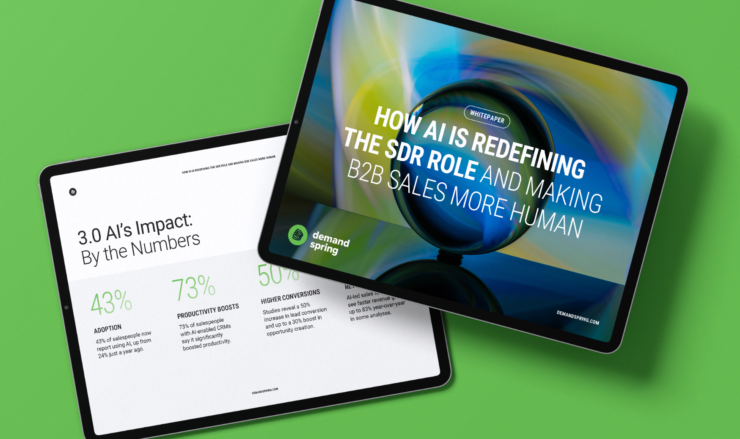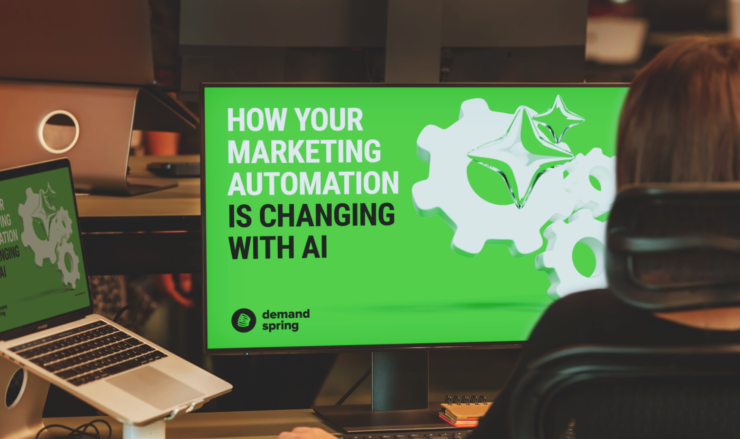Smart List logic in Marketo can get pretty complicated. That’s why we are breaking it down and making it easier for you to digest. We will use the analogy of a sandwich to understand what goes into a Smart List and how each variable affects the sandwich as a whole.
Marketo allows for three filter logic types. Each of which behaves differently. There are ALL filters, ANY filters, and advanced filters.
1) ALL Filtering
First we have ALL filters. This means that all criteria must be met for the person to be added. Think addition: Peanut butter AND Jelly. A classic that is nice and simple.
An example of this in Marketo would be a Smart List where you want to include members who have a specific email address and have opened your most recent newsletter. To create this logic, set the filter logic type as “Use ALL filters” and add First Name: is: Jack; and Opened Email: 2021-04-Newsletter. Using this filter logic, your Smart List will generate a list of the people whose first name is Jack, and opened your April Newsletter email. Of course, you can add more than just two filters, which can help to refine your list even more.

ALL = All criteria must be met for the person to be added. Think addition:
Peanut butter AND Jelly

2) ANY Filtering
Next off we have ANY filters. This means that if any criteria are met, the person is added as a member. A person can meet more than one criteria, and be added as well. As long as they meet at least one criteria, they will be added. Think either/or: Peanut butter OR Tuna fish. You can add more than two filters if you need to expand the size of your list.
An example of this in Marketo could be a Smart List which you are using to send to a person who meets any criteria in your filters. Let’s say you want to send emails to people who are companies with Annual Revenue greater than 10 million or are based in one of: Boston, New York, or Los Angeles. With this Smart List logic, any lead in your database with annual revenue greater than 10 million as well as any leads who are based in one of those three cities will qualify for this Smart List.

ANY = If any criteria are met, a person is added. Think either/or.
Peanut butter OR Tuna fish

3) ADVANCED Filtering
Lastly, we have advanced filtering. This is where the logic can start to trip people up. Advanced filtering is a combination of AND / OR logic that allows you to create more complex filtering. An example of this in Marketo would be the following Smart List.

Here we are using the advanced filtering to select any member who: 1) are at a company with annual revenue greater than 10 million or 2) based out of those three cities, 3) with the job title that contains “sales” and who have either 4) filled out any form in the past 10 weeks or 5) have an urgency score of at least 50. This filtering can be expressed through the statement (1 or 2) and 3 and (4 or 5).
Using advanced filtering, you must explicitly define the expression to properly qualify leads based on the logic of each filter. When using advanced filtering, which uses a mixture of AND/OR expressions, leads do not necessarily have to meet all filters. You can determine this by adjusting the expression by adding parentheses or alternating between “AND” and “OR” in your logic expression.
ADVANCED = This filtering meets whichever criteria you determine. Some filters may have to be met, while others can be optional. Advanced rules allow you to group filters.
(Peanut butter AND Jelly) OR Tuna fish
Remember Algebra class? The position of operands changes the expression:
(Peanut butter OR Jelly) AND Tuna fish
You can see here that a mistake in defining filters will lead to a drastically different output, or in our case, a sandwich.

The position of parentheses matters quite a bit.
Peanut butter OR (Jelly AND Tuna fish)
A mistake can also be easily made when defining parentheses into the logic expression. Pay close attention when you are defining the logic.
A best practice is to always check your results and look at your recipient numbers when making changes to Smart List logic.

In summary, logic is important! Each rule below returns a very different result:
- ALL = Peanut butter AND Jelly
- ANY = Peanut butter OR Tuna fish
- ADVANCED
- (Peanut butter AND Jelly) OR Tuna fish
- (Peanut butter OR Jelly) AND Tuna fish
- Peanut butter OR (Jelly AND Tuna fish)
Always check your results and look at your recipient numbers to avoid unpleasant surprises. Even one small mistake in the position of parentheses could have a tremendous impact on your results.
Below are best practice tips to ensure you are using Smart List filters properly:
- Always check your results and look at your recipient numbers
- Always double-check and have someone else review your work
- Follow standard naming conventions
- Use descriptions to explain the Smart List (the more detail the better, but even a short sentence can make a world of difference)
- Create a Master Exclusion list
- A list of people you should never email (include this as a filter in as many of your Smart Lists as possible)
Now that you have learned about Smart List logic filtering and some best practices, go out there and make some sandwiches! Just be sure to avoid a Tuna and Peanut Butter sandwich.